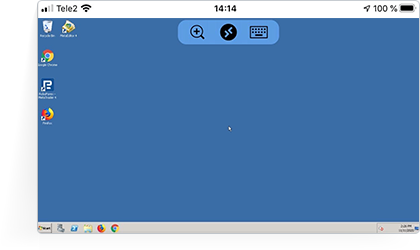- 1.
Go to the "Your VPS 2.0 server" page of your Members Area. You can find all the information you need to connect for a VPS connection via iPhone/iPad there.
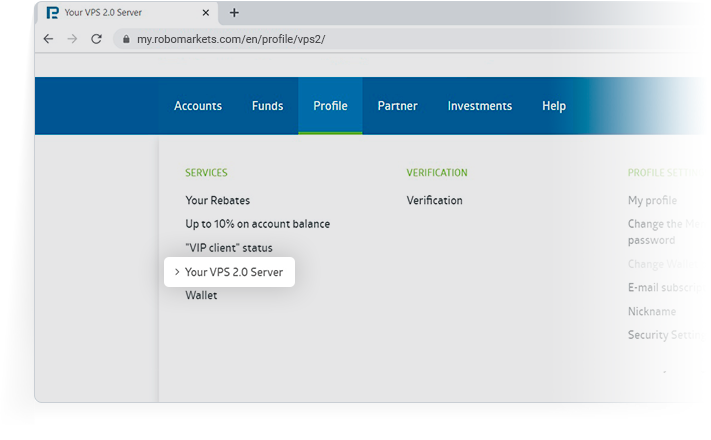
- 2.
Go to the AppStore, find Microsoft Remote Desktop or any other free application that supports Network Level Authentication (NLA), and install it on your iPhone/iPad. This instruction is for connecting through Microsoft Remote Desktop.
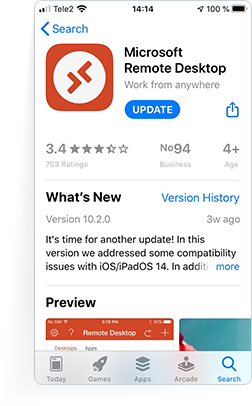
- 3.
Open the installed app on your smartphone or tablet and click "+" to start creating your new connection to the VPS-server.
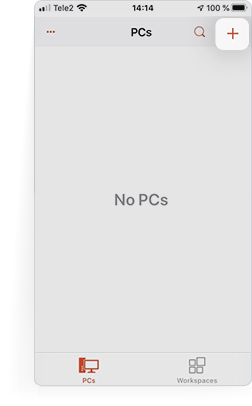
- 4.
Choose “Add PC” in the next menu.
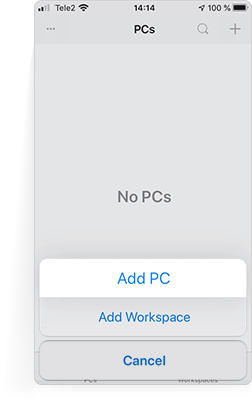
- 5.
Fill the “PC Name” field with the information for the RDP connection. You can find it on the “Your VPS 2.0 server” page of your Members Area.
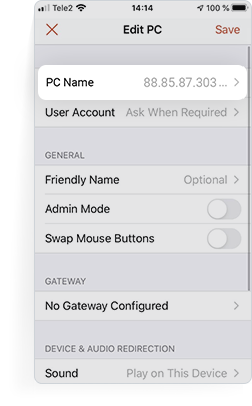
- 6.
Choose the connection you've just created in the application and you will connect to your VPS server in no time.
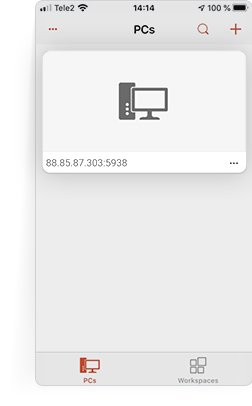
- 7.
Enter your login and password. It can be found on the ”Your VPS 2.0 server” page of your Members Area.
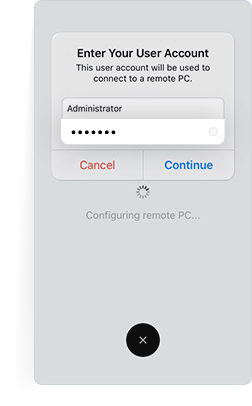
- 8.
You VPS server is ready for work!