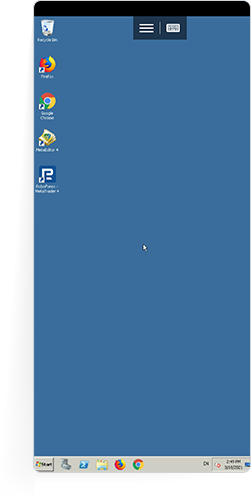- 1.
Go to the "Your VPS 2.0 server" page of your Members Area.You can find all the useful information to help you in connecting to the VPS server via Android here.
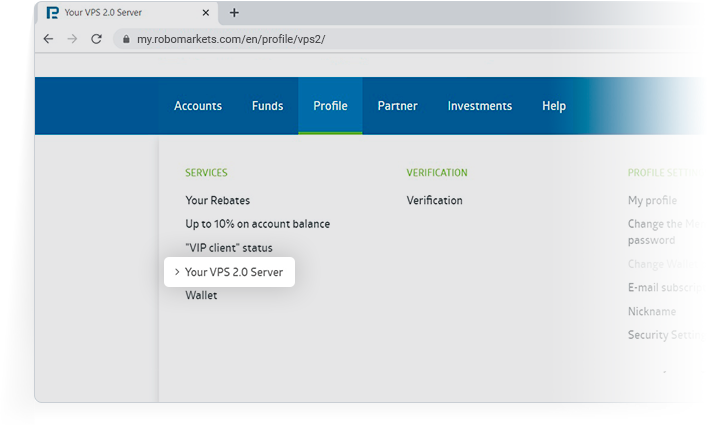
- 2.
Install Remote Desktop 8 or any other application that supports Network Level Authentication (NLA) on your device from Google Play. This instruction is a guide to connecting through Remote Desktop 8.
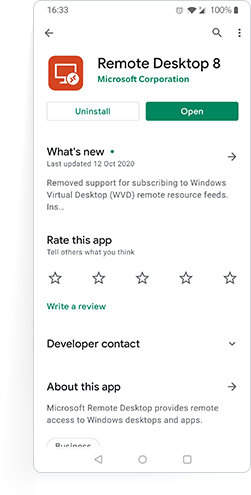
- 3.
Open the app on your device, click "+" in the top right corner of the screen to create a new connection.
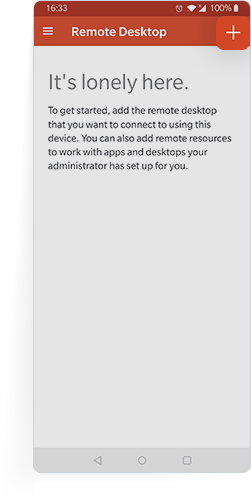
- 4.
Choose "Desktop" in the next menu.
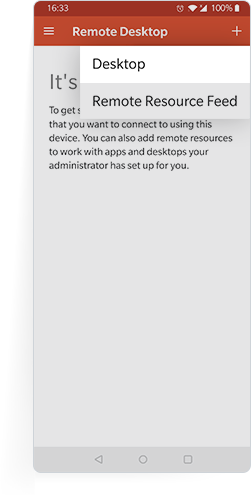
- 5.
Enter the information the RDP connection in the “PC Name” field. You can specify it every time you connect or save it to your account. All the needed info to enter can be found on the "Your VPS 2.0 server" page of your Members Area.
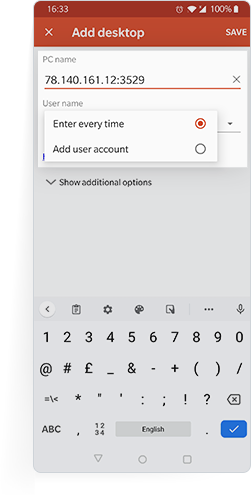
- 6.
Choose the created connection in the app to connect to your VPS server.
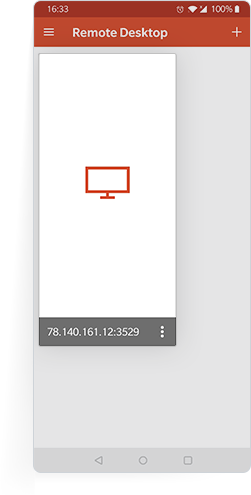
- 7.
Enter your login and password in the next window.
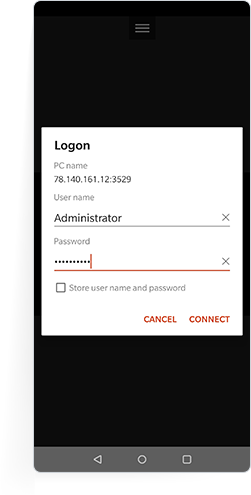
- 8.
You VPS server is ready for work!